How to transfer my emails from Outlook PST to Mac Mail?
Outlook Export Wizard is Windows based software so you can use it to export Outlook emails as EML files. Then transfer exported EML email files to the MAC and import them to MAC Mail. Usually it is enough to drag and drop selected EML files to the Mac Mail Application.
How to export Outlook PST items to Mac Mail Application?
How to export emails and other Outlook items to files of EML format?
- Run the Outlook Export Wizard utility * – If you wish to export items from default Outlook profile, you may skip steps #2 and #3
- Choose the option “Select External PST file“
- Press the first “Browse” button and choose the source pst file
- Press the second “Browse” button and select the folder where you wish to save exported files
- Disable the option “Custom” (uncheck it)
- Choose the “EML…” format in the “Output Format” box { read more about EML format } * – You can press “Options” button and configure exporting options as you like
- Press “Next” button
- The program will scan the structure of the source storage and show you the folders preview
- Press “Start” button
The exporting will be executed. The Outlook Export Wizard may prompt you to select the Outlook PST folder or the source Outlook Profile depending on options selected. You may now navigate to the target folder specified in point #3 to use exported EML files.
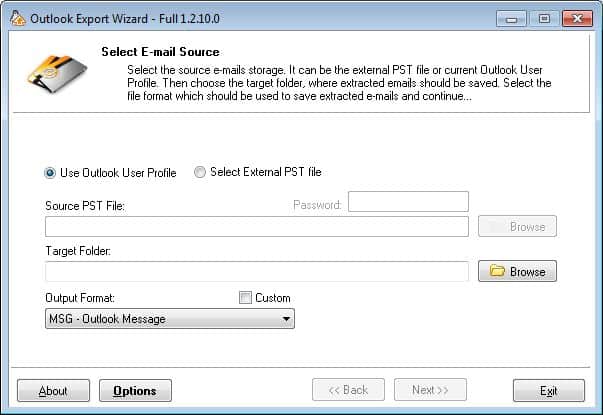
How to transfer my appointments from Outlook to iCal?
How to export Outlook PST calendar to the Mac OS iCal Application?
Export appointments to VCS files then transfer them to MAC, run the iCal and choose “Import” under iCal’s File menu, choose “vCal format” in the ensuing dialog box, navigate to the saved .vcs file and click “Import.”

How to export Outlook appointments to files of VCS format?
- Run the Outlook Export Wizard utility
* – If you wish to export items from default Outlook profile, you may skip steps #2 and #3 - Choose the option “Select External PST file“
- Press the first “Browse” button and choose the source pst file
- Press the second “Browse” button and select the folder where you wish to save exported files
- Disable the option “Custom” (uncheck it)
- Choose the “VCS…” format in the “Output Format” box { read more about VCS format }
* – You can press “Options” button and configure exporting options as you like - Press “Next” button
- The program will scan the structure of the source storage and show you the folders preview
- Press “Start” button
The exporting will be executed. The Outlook Export Wizard may prompt you to select the Outlook PST folder or the source Outlook Profile depending on options selected. You may now navigate to the target folder specified in point #3 to use exported VCS files.