How to import TNEF files with a DAT extension to Outlook
Find out how you can easily convert the contents of TNEF (dat file extension) files to Microsoft Outlook. DAT to PST conversion can be easy completed with the right tool and contain just a few simple steps requiring a bare minimum of effort.
An overview of the TNEF format and its relation to Outlook
TNEF (Transport Neutral Encapsulation Format is essentially a format of email attachments used by Microsoft Outlook and Exchange Server. As a rule, an attached file in this format is called winmail.dat or win.dat (have a dat file extension) and a MIME type of “Application/MS-TNEF”. The content of TNEF files may range from Outlook-specific data describing forms, controls, meeting requests, OLE objects and documents to actual attachments associated with emails. Some TNEF files can even contain user-related information, such as a user name and file paths.
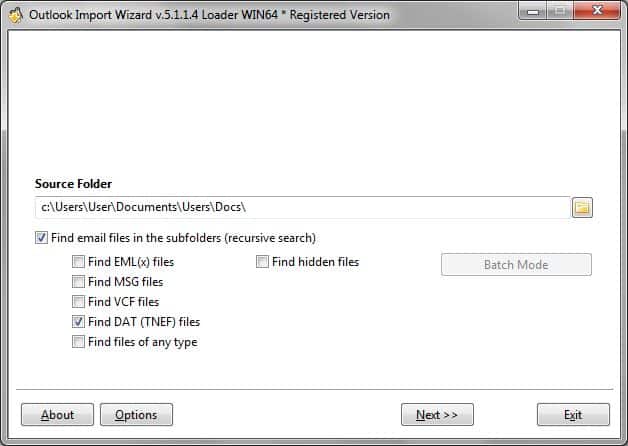
If you are in a situation that requires converting some TNEF files to Outlook, Outlook Import Wizard will be the right tool for the job. For instance, you may need the help of Outlook Import Wizard to import DAT files of the TNEF format saved by Windows Live Mail to Outlook. The program features lightning-fast DAT to PST conversion and will help you transfer the content of files of the TNEF format in no time. Moreover, Outlook Import Wizard will also come in handy for converting TNEF .dat files to other formats, such as msg, eml, txt and HTML.
Converting files with a dat extension for use in Microsoft Outlook
The procedure for importing the content of a TNEF file to Microsoft Outlook is no different from that for other file types supported by Outlook Import Wizard. The process is extremely simple, straightforward and largely self-explanatory:
- First, Start Outlook Import Wizard by clicking its name in the Programs menu or by clicking a shortcut on your desktop.
- Specify the folder the program will search for TNEF files (dat extension) in. To do that, you can either type the path to the folder manually or use the standard Windows file/folder selection dialog that can be opened by clicking a small button to the right of the “Source Folder” field.
- Select the “Find DAT (TNEF) files” option only and uncheck all other file types to exclude them from selection.
- Wait for Outlook Import Wizard to scan the specified location drive for files with DAT extension. If a file is found, it will be shown on the screen right way and you will be able to terminate the search process by clicking “Abort” to save time.
- Once the search is over, select the files with the DAT file extension that you would like to import by checking corresponding boxes. Click “Next” to proceed to the import options screen.
- Once on the import options screen, leave everything as is, since the program has no TNEF file specific options to select. Outlook Import Wizard will use applicable options only to convert files of different formats, so in the case of DAT to PST conversion, no options will affect the import result. You can, however, use file size and date filters to narrow your selection and change some of the general program settings that control the behavior of the program in relation to all file types. Once finished configuring the settings, click “Next” to proceed to the next step.
- The next step of the DAT to PST converter lets you to select the destination location for the imported TNEF file data. You can import data from files with a DAT extension in one of the three available ways: 1) add the data to an existing Outlook PST file, 2) add the data to the default Outlook storage and 3) add the data to a new Outlook PST file. Once done, click “Finish” to import DAT to PST.
- The program will the data and display a log of conversion operations.
As you can see, importing data from files with a DAT extension (TNEF format) using Outlook Import Wizard is a snap. In most situations, the process takes a minute or even less. However, if you would like to batch convert hundreds or even thousands of TNEF files, the duration of the import process will increase accordingly.