Converting E-Mails to PST While Keeping the structure of Folders in Outlook
Converting EML to PST Keeping the Folders Structure Intact. Outlook Import Wizard (pst import tool) creates the pst file structure during the eml to pst or msg to pst conversion and it capable to keep the folders intact.
This article describes one of the biggest strengths of Outlook Import Wizard: its feature for transferring messages to MS Outlook while maintaining the structure of folders in Outlook after import.
One of the main strengths of the Outlook Import Wizard utility, favorably differentiating it from similar tools, is its smart analyzer for recognizing the Windows folder structure in which e-mail message files are stored prior to import. When importing messages from EML to PST, you need merely to specify the root folder where the messages are stored, and the folder tree is saved and transferred to a Personal Folders file (PST file) “as-is,” with e-mails and attachments moved to the appropriate folders in Outlook. If for some reason it is not necessary to preserve in the PST file structure data (folders and subfolders), then this feature can be disabled by unchecking the “Create the structure of PST subfolders” option in the program settings (the option is enabled by default). In this event, all e-mails will be placed in the selected directory (Inbox, Outbox, Drafts) in the PST file as a single chain.
To make it easier to preserve a user-friendly PST structure with folders and sub-folders, Outlook Import Wizard can also create a separate folder for each import session. Each time EML to PST or MSG to PST conversion is started, the program creates a separate folder in the Outlook user folder that recreates the structure of the imported folders and messages. This option is specified using the “Create importing PST sub-folder for each session” option (activated by default). This feature is especially useful when it is necessary to transfer e-mail to a PST file in separate sets and groups, for example, when combining correspondence for several users or messages from several mail programs in one Outlook Personal Folders file.
Say, for example, that the option “Create importing PST sub-folder for each session” is enabled and that from all of the folders in Outlook, the “Inbox” folder has been chosen for import.
After the program is finished, the PST file structure will look as follows:
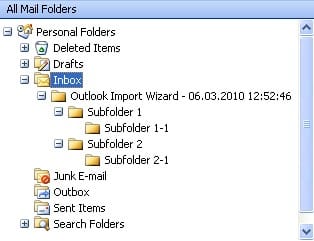
If the option is disabled, then the PST file structure will look like:
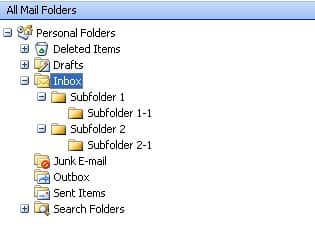
The opportunity to transfer your Windows folder tree into MS Outlook in the form in which you created it makes Outlook Import Wizard an effective and convenient PST import tool for transferring your e-mails. Having imported your e-mails using Outlook Import Wizard, you can start using your e-mail without wasting time organizing your folders in Outlook. Using the program is not only harmless to the PST structure, but actually assists in properly organizing your internal folders in Outlook.
Outlook Import Wizard (pst import tool) creates the pst file structure during the eml to pst or msg to pst conversion and it capable to keep the folders intact.