MBOX 电子邮件提取器 是一个易于使用, 绝对免费 mbox 转换器. 该实用程序允许用户有效地从 .mbox 和. mbx 文件 要执行 mbox-eml 转换, 将它们保存为单独的. eml 文件. 结合 Outlook Import向导, 该程序是一个强大的工具 mbox 出口 来自 Mozilla 雷鸟的消息, eudora, 歌剧邮件, Kmail, 收费公路和 MailCopa 邮件客户端后 PST 导入 进入 MS Outlook. 注意到实用程序在用户中的普及程度, 我们决定完善 MBOX 的电子邮件提取器, 并为您提供一个完全更新的程序版本.
主要变更涉及文件批处理. 您将不再被迫多次执行相同的操作, 因为需要 转换 mbox 文件分开: 新功能允许选择 (使用 Shift 键) 多个源. mbox 文件, 通常位于邮件客户端的配置文件文件夹中, 同时. 在此之后, 该程序将要求指定磁盘上的空目录, 将创建每个. mbox 文件的单独子文件夹: 从中提取的消息 mbox 至 EML 将放在他们. 当这完成时, 您将收到一个具有. eml 文件的现成目录结构, 这是理想的 EML 到 PST 使用 outlook 导入向导导入 MS outlook, 这使得这 EML 导入 可能的. 总之, MBOX 电子邮件提取器是一个辅助工具 mbox-pst 文件转换. 程序的接口已更改以适应新功能, 新的管理元素也被添加到程序中.
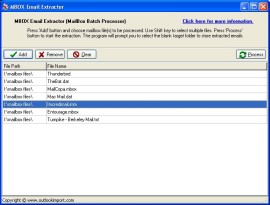
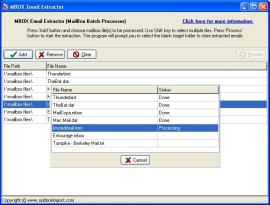
转换器现代化时, 特别注意自动进 mbox 文件 类型检测. 此功能最需要在执行 电子邮件导出 从 UNIX 系统 (Kmail) 和 Mac OS (Mac OS 雷鸟). 现在, 当你 转换 mbox 文件, MBOX 电子邮件提取器自动检测它正在转换的文件的编码, 并, 必要时, 更改它以便在与 Windows 兼容的格式中保存生成的. eml 文件 mbox 至 EML 转换. 多亏了程序的更新算法, 文件的处理时间已经加快了几十倍! 不相信它? 查看此更新的功能 mbox 转换器 现在!
和以前一样, MBOX 电子邮件提取器是绝对免费分发. 该实用程序不需要安装, 可以作为独立的应用程序使用, EML-mbox 提取邮件消息. 此外, MBOX 电子邮件提取器是 Outlook 导入向导的安装软件包的一部分.