IncrediMail Export of Messages for Migration to MS Outlook
How can you perform an IncrediMail-EML conversion of your e-mail messages? How can you save your messages for MS Outlook using an IncrediMail export? The answers to these questions are given in this article, which describes how to use Outlook Import Wizard as a PST import tool for importing IncrediMail messages into MS Outlook.
IncrediMail 2.X Users, please read:
Note: Incredimail manufacturers have changed the storage format in new versions. It is not match to mailbox (.mbox) file format anymore. MBOX to EML Converter can work only for earlier version (v1.0) of .IMM files.
For Users of IncrediMail 1.0:
Without a doubt, IncrediMail is a very interesting mail client, one which introduces a touch of light-heartedness to electronic correspondence thanks to its features for using various graphics and sound effects in e-mails. But feature-wise, IncrediMail is significantly inferior to more popular mail clients, making many users think of how to perform an IncrediMail export of e-mail messages for subsequent Microsoft Outlook import, and how to do so with a minimum of time and effort.
IncrediMail export of messages for MS Outlook import.
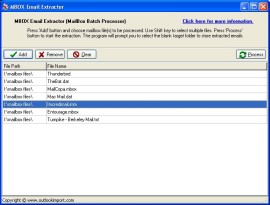
Free MBOX (IMM) Extractor
The problem with transferring mail from IncrediMail stems from the fact that the program lacks built-in features to export IncrediMail messages into any standard e-mail storage format. There is not even any support for IncrediMail EML file export. IncrediMail uses the proprietary .imm format to store e-mails, which is a modified version of the mailbox (.mbox, .mbx) format. Additionally, the developers periodically make changes to this format, as a result of which existing conversion programs (such as IncrediConvert) are unable to convert messages stored in the .imm format used in the newest versions of IncrediMail, such as the second generation of IncrediMail (version 6 and higher of the program). This task can be easily solved, however, using the MBOX Extractor universal converter, which is part of the installation package for Outlook Import Wizard. Using MBOX Extractor, it is possible to extract messages from .imm files and save them in .eml format, allowing MBOX Extractor to extract messages from IncrediMail EML files.
To do this, launch the free MBOX Extractor utility and select the .imm file you wish to process. For example, the storage files in Windows XP are located in the directory:
C:Documents and Settings <username>Local SettingsApplication DataIMIdentities <string of numbers>Message Store (the name of the folder “string of numbers” is different on every computer). The names of .imm files correspond to the names of the catalogs within IncrediMail: Inbox, Deleted, Spam, etc. After MBOX Extractor is done, you have a set of .eml files which are ideal for MS Outlook import using the Outlook Import Wizard, a PST import tool for transferring e-mail messages. To this end Outlook Import Wizard has a feature for creating a new Outlook PST file or updating an existing one.
Thus, by using the Outlook Import Wizard and MBOX Extractor set of utilities, it is easy to solve the problem of IncrediMail export of messages by first extracting the IncrediMail EML-formatted messages and then transferring them into MS Outlook with a PST import.
Article describes how to export IncrediMail messages using free mailbox emails extractor and import IncrediMail emails into MS Outlook with help of Outlook Import Wizard