What Are The Differences Between The Modes To Export Emails In Outlook Export Wizard?
This article describes the modes that Outlook Export Wizard has to export emails from MS Outlook PST files, as well as an explanation of the situations in which the different modes should be used.
After Outlook Export Wizard [ download ] is launched, the first page of the wizard will ask you to choose one of two modes to export emails: the default PST file mode, or external PST files which are not hooked up directly to MS Outlook.
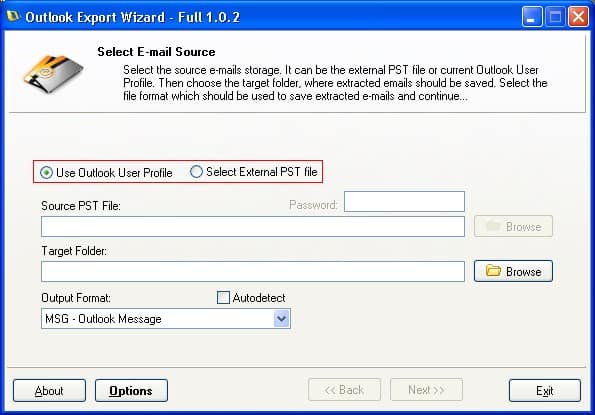
“Use Outlook User Profile” mode: export emails from a default PST file
Extract emails from default Outlook user profile and save them to files of multiple formats.
This mode automatically determines the location of the .pst file, allowing you to export Outlook e-mails directly. You do not need to manually specify a path to your Personal Folders file, as the program independently accesses the main PST file. The user needs only to choose the format for the resulting (extracted) message files and the directory to save them in. “Use Outlook User Profile” mode is ideal for users who use a single Outlook profile and only one Personal Folders file. Note that if the default PST file has PST password protection, then you will need to enter the password in the dialog window which will appear after you begin to export emails using the wizard.
“Select External PST file” mode: export emails from an external PST file
Transfer emails from PST file and save them as files of different formats.
Many users prefer to use Personal Folders files to organize their correspondence (with one PST file, for example, for their personal mail and a separate one for their work mail) or simply make PST backup files to guarantee the integrity of their mail. In this case, the .pst files are usually stored in a separate directory on a hard disk or removable drive. To extract emails from an external PST file, you need to hook up your Personal Folders file to MS Outlook. With Outlook Export Wizard, however, you can perform this task without using your mail client. After launching the wizard, simply choose “Select External PST file” mode and use the “Source PST file” dialog window to select the file from which you wish to export emails. If the file has PST password protection, before beginning the export process make sure that the password has been entered in the appropriate field (if the PST file is not encrypted, then leave the Password field blank).
Regardless of the mode chosen, Outlook Export Wizard can be used to export Outlook emails instead of the standard “Save as…” dialog, since the utility offers more flexible features for saving e-mails, thanks to its wide variety of supported file formats and batch processing functions.